Battery Details in Flutter: battery_plus package
We are going to explore the package battery_plus by fluttercommunity which allows developers to access the state of the battery of the device. This package is compatible with all the platforms and can provide real-time data. So let's start building the app.
The final result would contain the battery state and the percentage
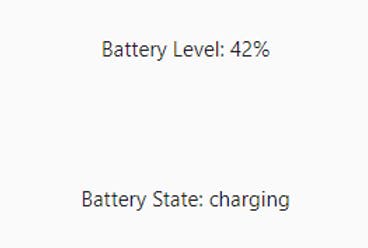
Install the package
flutter pub add battery_plus
Import the package
import 'package:battery_plus/battery_plus.dart';
Get the battery details
The package provides us with all the required functionalities.
Battery().batteryLevel: This method returns the current battery level as a percentage, ranging from 0 to 100.
Battery().onBatteryStateChanged: This method returns a Stream that emits battery state changes as they occur. The stream emits BatteryState objects.
Battery().batteryState: This method returns the current battery state, which can be one of the following values:
BatteryState.full: The battery is fully charged.
BatteryState.charging: The battery is currently charging.
BatteryState.discharging: The battery is currently discharging.
BatteryState.unknown: The battery state is unknown.
So we are accessing the state and the value of the battery as follows:
BatteryState _batteryState = BatteryState.unknown;
int level = 0;
void getBatteryStateAndLevel() async {
// Get battery level.
Battery().onBatteryStateChanged.listen((BatteryState state) {
setState(() {
_batteryState = state;
});
Battery().batteryLevel.then((value) {
setState(() {
level = value;
});
});
});
}
UI of the application
Here is the UI structure
Center(
child: Column(
mainAxisAlignment: MainAxisAlignment.spaceEvenly,
children: <Widget>[
const Text(
'Battery Details',
style: TextStyle(fontSize: 20),
),
Text(
'Battery Level: $level%',
style: const TextStyle(fontSize: 20),
),
Text(
'Battery State: ${_batteryState.name}',
style: const TextStyle(fontSize: 20),
),
ElevatedButton(
onPressed: () {
getBatteryStateAndLevel();
},
child: const Text('Get Battery State and Level'),
),
],
),
),
Hence the final output is as follows:

Here is the full code
import 'package:battery_plus/battery_plus.dart';
import 'package:flutter/material.dart';
void main() {
runApp(const MyApp());
}
class MyApp extends StatelessWidget {
const MyApp({Key? key}) : super(key: key);
// This widget is the root of your application.
@override
Widget build(BuildContext context) {
return MaterialApp(
title: 'Flutter Demo',
theme: ThemeData(
primarySwatch: Colors.blue,
),
home: const BatteryDetails(),
);
}
}
class BatteryDetails extends StatefulWidget {
const BatteryDetails({super.key});
@override
State<BatteryDetails> createState() => _BatteryDetailsState();
}
class _BatteryDetailsState extends State<BatteryDetails> {
BatteryState _batteryState = BatteryState.unknown;
int level = 0;
void getBatteryStateAndLevel() async {
// Get battery level.
Battery().onBatteryStateChanged.listen((BatteryState state) {
setState(() {
_batteryState = state;
});
Battery().batteryLevel.then((value) {
setState(() {
level = value;
});
});
});
}
@override
Widget build(BuildContext context) {
return Scaffold(
appBar: AppBar(
title: const Text('Battery Details - allaboutflutter'),
),
body: Center(
child: Column(
mainAxisAlignment: MainAxisAlignment.spaceEvenly,
children: <Widget>[
const Text(
'Battery Details',
style: TextStyle(fontSize: 20),
),
Text(
'Battery Level: $level%',
style: const TextStyle(fontSize: 20),
),
Text(
'Battery State: ${_batteryState.name}',
style: const TextStyle(fontSize: 20),
),
ElevatedButton(
onPressed: () {
getBatteryStateAndLevel();
},
child: const Text('Get Battery State and Level'),
),
],
),
),
);
}
}
See you in the next tutorial.
