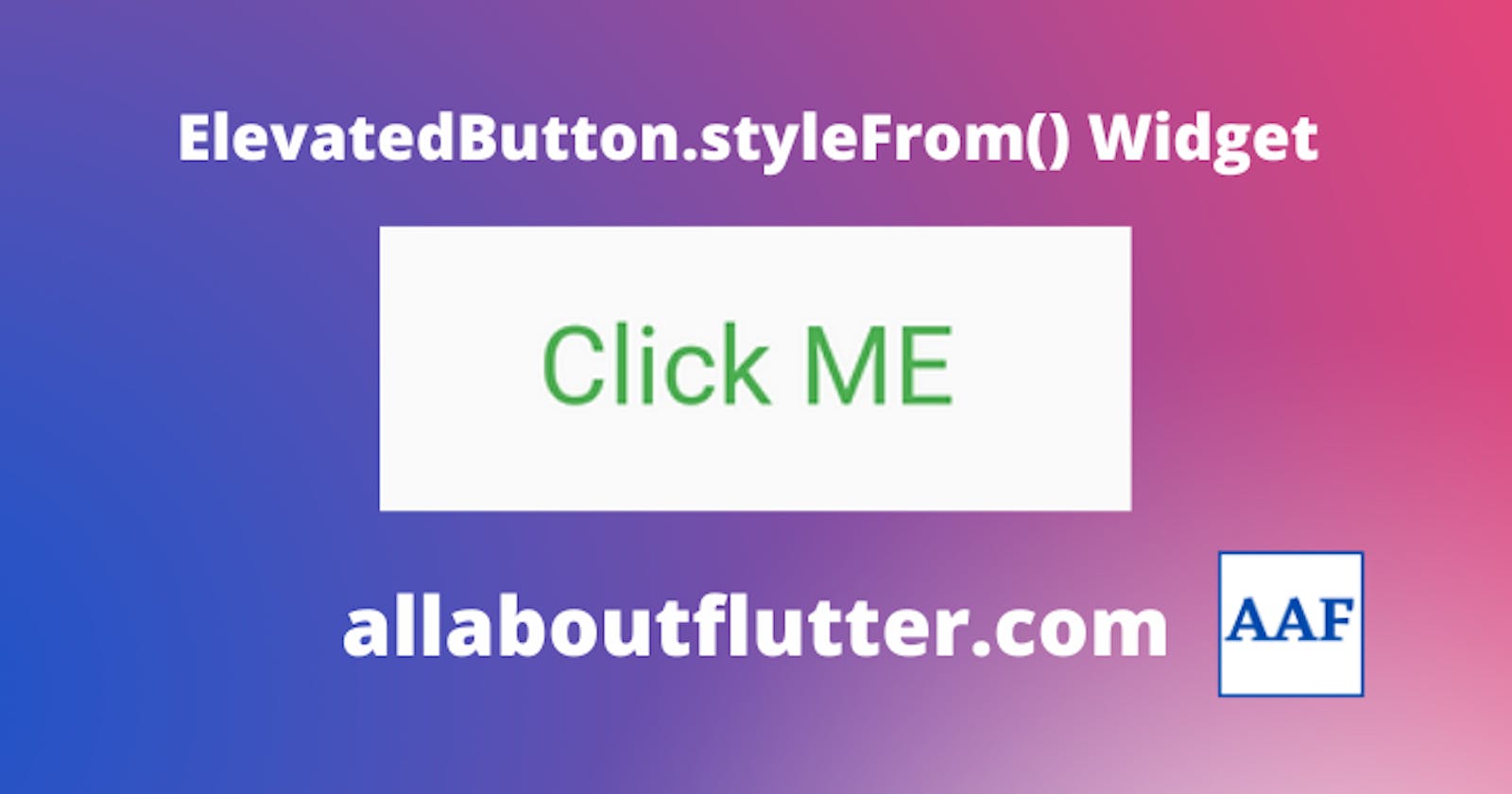ElevatedButton is one of the button widgets in flutter and is used as a click item which calls a callback function enabling interactive application.
In this tutorial, we are going to discuss how can we style the ElevatedButton in Flutter using ElevatedButton.styleFrom(). The ButtonStyle provides a lot of styles that we can use to customize the buttons and make them even more beautiful. It has lots of fields and let's explore them.
ElevatedButton Style Attributes:
primary: It is the background fill colour of the Button.
onPrimary: It is the default colour or the overlay colour of the Button Text.
onSurface: Similar to onPrimary.
shadowColor: It is used to set the shadowColor.
surfaceTintColor: It is used to set the surface tint colour.
elevation: It takes a double type of value and is used to set the shadow distance.
textStyle: It is used to set the TextStyle of the child widget if it is a TextWidget.
padding: It is used to set the padding of the Button with its child.
minimumSize: The minimum size the button should have.
fixedSize: It is used to fix the size of the button.
maximumSize: Here we need to specify the maximum size that the button could have.
side: It is used to set the border side.
shape: We can change the shape of the border with this field.
enabledMouseCursor: If true, the mouse cursor can be used on it.
disabledMouseCursor: If true, the mouse cursor is disabled.
visualDensity: It is used to set the visual density.
tapTargetSize: It is used to set the radius where the tap would be recognized from the button.
animationDuration: It is used to set the duration of the animation of the splash effect.
enableFeedback: If true, the HapticFeedback is turned on.
alignment: It is used to set the alignment of the contents of the Button.
splashFactory: We can set our own InkSplash with this.
Syntax: Apply the style of ElevatedButton as follows:
style: ElevatedButton.styleFrom(
primary: Colors.green,
),
Example: In the following example, we have some ElevatedButtons of different colours and sizes.
main.dart
class ElevatedButtonStyleTutorial extends StatefulWidget {
const ElevatedButtonStyleTutorial({Key? key}) : super(key: key);
@override
State<ElevatedButtonStyleTutorial> createState() =>
_ElevatedButtonStyleTutorialState();
}
class _ElevatedButtonStyleTutorialState
extends State<ElevatedButtonStyleTutorial> {
void showToast() {
ScaffoldMessenger.of(context).showSnackBar(
const SnackBar(
content: Text(
"Welcome to All About Flutter",
),
),
);
}
@override
Widget build(BuildContext context) {
return Scaffold(
appBar: AppBar(
title: const Text("ElevatedButton.styleFrom() Tutorial"),
),
body: Center(
child: Column(
mainAxisAlignment: MainAxisAlignment.spaceEvenly,
children: [
ElevatedButton(
onPressed: () {
showToast();
},
style: ElevatedButton.styleFrom(
primary: Colors.blue,
textStyle: const TextStyle(
fontSize: 24.0,
),
),
child: const Text("Press Me"),
),
ElevatedButton(
onPressed: () {
showToast();
},
style: ElevatedButton.styleFrom(
primary: Colors.green,
textStyle: const TextStyle(
fontSize: 26.0,
),
),
child: const Text("Press Me"),
),
ElevatedButton(
onPressed: () {
showToast();
},
style: ElevatedButton.styleFrom(
primary: Colors.red,
textStyle: const TextStyle(
fontSize: 32.0,
),
),
child: const Text("Press Me"),
),
],
),
),
);
}
}
Output

Example 2: In the following example, we have changed the border to rounded corners using the shape field as follows:
ElevatedButton.styleFrom(
shape: RoundedRectangleBorder(
borderRadius: BorderRadius.circular(10.0),
),
),
main.dart
import 'package:flutter/material.dart';
void main() {
runApp(const MyApp());
}
class MyApp extends StatelessWidget {
const MyApp({Key? key}) : super(key: key);
// This widget is the root of your application.
@override
Widget build(BuildContext context) {
return MaterialApp(
title: 'All About Flutter',
theme: ThemeData(
primarySwatch: Colors.blue,
),
home: const ElevatedButtonStyleTutorial(),
debugShowCheckedModeBanner: false,
);
}
}
class ElevatedButtonStyleTutorial extends StatefulWidget {
const ElevatedButtonStyleTutorial({Key? key}) : super(key: key);
@override
State<ElevatedButtonStyleTutorial> createState() =>
_ElevatedButtonStyleTutorialState();
}
class _ElevatedButtonStyleTutorialState
extends State<ElevatedButtonStyleTutorial> {
void showToast() {
ScaffoldMessenger.of(context).showSnackBar(
const SnackBar(
content: Text(
"Welcome to All About Flutter",
),
),
);
}
@override
Widget build(BuildContext context) {
return Scaffold(
appBar: AppBar(
title: const Text("ElevatedButton.styleFrom() Tutorial"),
),
body: Center(
child: ElevatedButton(
onPressed: () {
showToast();
},
style: ElevatedButton.styleFrom(
primary: Colors.red,
textStyle: const TextStyle(
fontSize: 32.0,
),
shape: RoundedRectangleBorder(
borderRadius: BorderRadius.circular(10.0),
),
),
child: const Padding(
padding: EdgeInsets.all(12.0),
child: Text("Press Me"),
),
),
),
);
}
}
Output